Step into the thrilling world of Split Fiction, Hazelight Studios’ latest cooperative adventure, where teamwork is your greatest weapon. Whether you’re side-by-side on the couch or connecting across continents, this guide reveals how to master multiplayer on PC, PlayStation, and Xbox – including the ingenious Friend’s Pass feature that lets you play with a friend even if they don’t own the game. Ready to dive into a seamless cross-platform experience and embark on a mind-bending journey with your favorite co-op partner? Let’s get started!
In Split Fiction, developer Hazelight Studios’ follow-up to its enormously successful It Takes Two, you and a friend play as the writers Mio and Zoe. Mio is a science-fiction writer, while Zoe writes fantasy. The duo is warped into a simulation of their ideas that manifests as a series of action, puzzle, and platforming levels – which you’ll need to work together to beat.
Here’s how to play muliplayer in Split Fiction through three means: local co-op, online co-op, and the Friend’s Pass feature.
How to play Split Fiction in local co-op
To play Split Fiction in local co-op, start by launching the game and selecting the “Local” option from the main menu. Connect two controllers to your system-on consoles, simply plug in the controllers, while on PC, you can use one controller and one keyboard or two supported controllers. Each player then activates their side of the split screen by pressing a button on their controller or input device, which lights up their respective side. After both sides are activated, follow the on-screen prompts to begin playing together on the same screen. This setup requires no internet connection or EA account, making it a straightforward way to enjoy the entire campaign cooperatively with a friend on the same device.
First, select the “play local” option from the main menu. Plug in two controllers, then decide who’s playing as Mio and who’s playing as Zoe. That’s it!
According to our testing on Xbox, the second player can even play with a local guest account – not something all local multiplayer games support (glaring at you, Halo Infinite). And you don’t need to be connected to the internet to play locally.
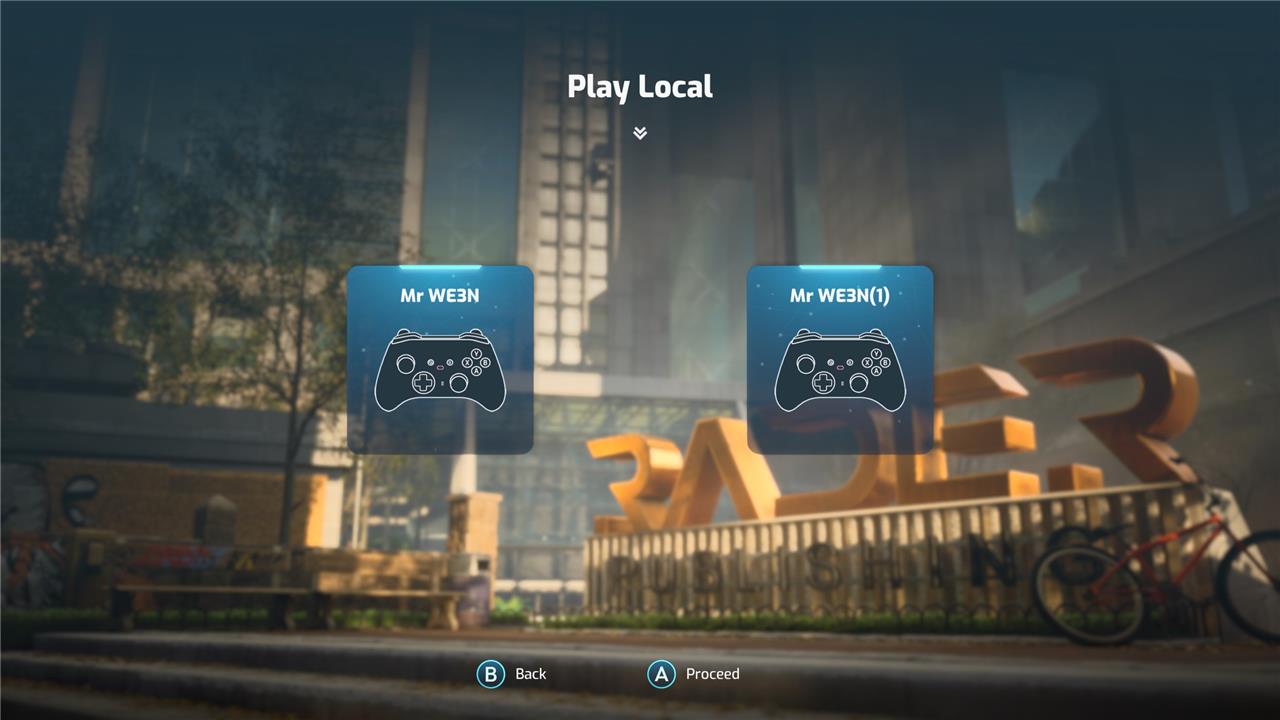
How to play Split Fiction in online co-op
To play Split Fiction in online co-op with friends, you have three main options: local co-op, online co-op with both players owning the game, and the Friend’s Pass system. For online co-op, both players need to have EA accounts and be friends on the platform or through EA’s friend list. The player who owns the game can invite their friend to join the session, allowing both to play through the entire campaign together with full character control and independent pausing. The Friend’s Pass system is particularly useful as it lets a player who owns Split Fiction invite a friend who does not own the game to play online for free by downloading the Friend’s Pass version. This system supports cross-platform play across PC, PlayStation, and Xbox, ensuring seamless multiplayer experiences. Note that only the host player retains campaign progression when using Friend’s Pass, while both players keep progression if they both own the game. To start, simply select online play, send an invite to your friend, and enjoy the cooperative adventure together.
Select the “play online” option from the main menu. Press Y (on Xbox) to invite a friend, and choose from anyone either on your the friend list for your platform (Xbox, PlayStation, Windows PC) or your EA Account friends list.
Split Fiction supports full crossplay across PlayStation 5, Windows PC, and Xbox Series X. To play crossplay, make sure crossplay is turned on in the game’s settings. You’ll also need to make sure you’re friends via each other’s EA Account. If not, you can add EA friends directly in Split Fiction by opening your EA Friends List, pressing Y (on Xbox), and typing in your friend’s EA Account name. It’s shown on the upper-right hand corner of the same window.
In AELGAMES’s testing across platforms, we’ve encountered instances where you both have to and don’t have to sign into an EA Account to play online. If you don’t have an EA Account and need to create one, whether for crossplay or non-crossplay purposes, you can do so either directly in Split Fiction (or any EA-published game for that matter) or via the EA mobile app.
How to play Split Fiction online with Friend’s Pass
To play Split Fiction online with a friend using the Friend’s Pass, only one player needs to own the full game while the other can download the free Friend’s Pass version on their platform of choice. The owner starts the game and sends an invite to the friend via their EA Friends List or platform friend list. Once the friend accepts, they can join and play the entire game together online, even across different platforms thanks to cross-play support. Both players need to have cross-play enabled in their game or account settings, and console players must have active subscriptions to PlayStation Plus or Xbox Game Pass for online play. The Friend’s Pass also allows access to a demo of the game’s early levels, with progress carrying over if the full game is later purchased.
Split Fiction’s Friend’s Pass is a returning feature from It Takes Two, allowing you to play co-op with a friend online even if only one of you owns the game.
Though the apps for Split Fiction’s Friend’s Pass aren’t live as of this writing, the way it worked for It Takes Two, the second player would download the game’s dedicated Friend’s Pass app from their platform’s store. Then, the first player would send them an online invite as normal (following the steps above).
Want to learn how to set up Split Fiction multiplayer on PC and consoles
To set up Split Fiction multiplayer on PC and consoles, start by selecting the “play online” option from the main menu. On Xbox, press Y to invite a friend from your platform’s friend list or your EA Account friends list; similar options exist on PlayStation and PC. Ensure both players have EA Accounts and that crossplay is enabled in the game settings for seamless play across PlayStation 5, Xbox Series X|S, and Windows PC. For local co-op, simply connect two controllers and choose the local play option.
If only one player owns the game, the Friend’s Pass feature allows the other player to join for free by downloading the free Friend’s Pass app from their platform’s store. The game owner then sends an invite through the in-game menu or EA Friends list. Note that on consoles, both players need active subscriptions to PlayStation Plus or Xbox Game Pass Core for online multiplayer. This setup enables you to enjoy Split Fiction’s cooperative adventure with friends across platforms effortlessly.
How do I set up crossplay and invite friends in Split Fiction
To set up crossplay and invite friends in Split Fiction, first ensure that crossplay is enabled in the game’s settings menu. On PlayStation, this toggle is found under Privacy Settings in the Options menu, while on Xbox, crossplay must be enabled via your Microsoft account settings. Both players need to be signed into their EA Accounts within the game and be added to each other’s EA Friends List. You can add friends directly in-game by opening the EA Friends List and entering your friend’s EA Account name.
To invite a friend, start an online multiplayer game and select the option to invite EA friends. Search for your friend’s EA Account name and send the invite. Your friend must accept the invitation while running the game and signed into their EA Account. This process works across PlayStation 5, Xbox Series X|S, and PC, supporting full cross-platform play.
If only one player owns Split Fiction, the Friend’s Pass allows the other player to join for free by downloading the free Friend’s Pass app on their platform’s store. The game owner sends the invite via the EA Friends List, and the friend accepts to join the full game. Note that on consoles, both players need active PlayStation Plus or Xbox Game Pass Core subscriptions for online multiplayer.
