Step into the wilds on your own terms: Monster Hunter Wilds offers a seamless way to hunt solo, whether you want to avoid the chaos of multiplayer or simply enjoy a quiet, offline adventure. Discover how to switch effortlessly between online single-player and true offline mode, summon NPC allies when you need backup, and master the game without distractions from other hunters-your ultimate guide to playing Monster Hunter Wilds solo on PC, PlayStation, and Xbox starts here.
For some, an online lobby can be super helpful. Stronger players can swoop in and help you defeat tough monsters and give you the support you need. However, that’s not always the experience a hunter wants, and many might prefer to take on each challenge by themselves.
This guide will show you how to play both online and offline single-player in Monster Hunter Wilds.
How to play online single-player in Monster Hunter Wilds
To play online single-player in Monster Hunter Wilds, start by speaking to Alma at the Quest Counter. From there, navigate to the “Change Lobby Menu” and select the “Online Single Player” option. This mode lets you play solo while still being connected online, meaning other players won’t join your session unless you send an SOS flare for help during a quest. You can pause the game, use photo mode, and enjoy a solo experience without other players appearing in your base camp. If you want temporary multiplayer assistance, you can summon others via SOS flares, but otherwise, you remain the sole hunter in your world.
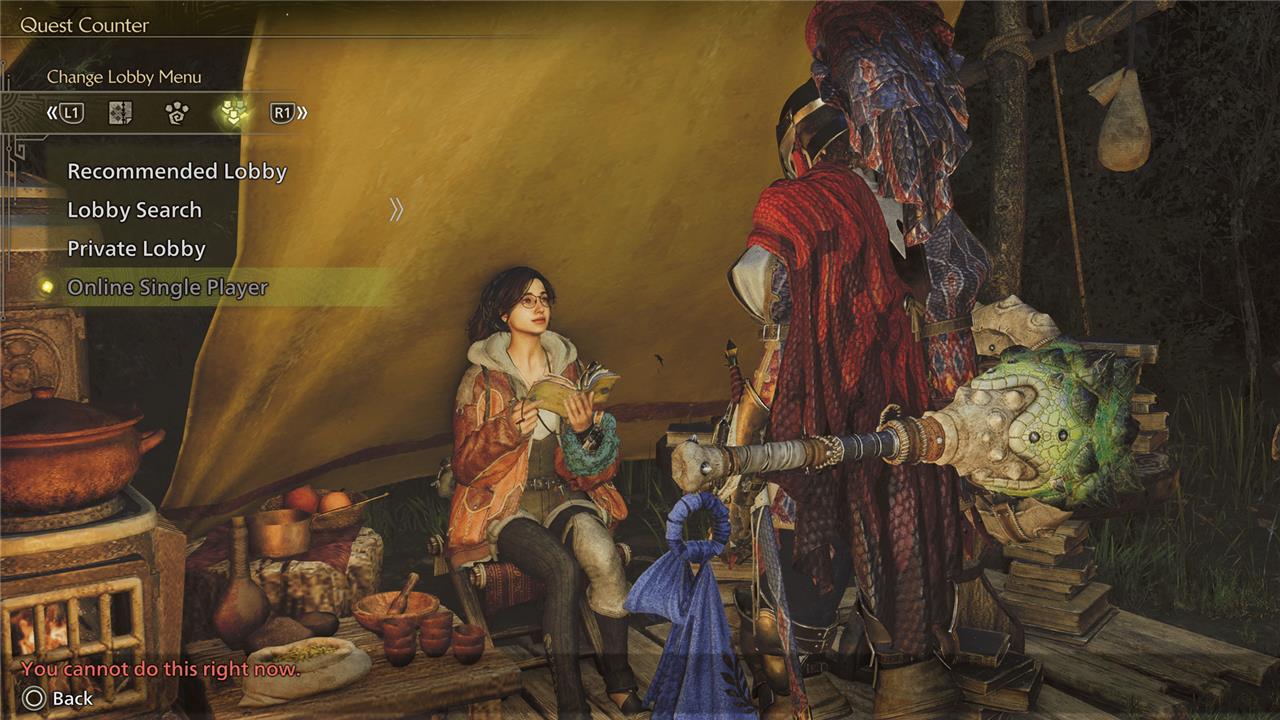
Before we get into all the ways to play offline, there is technically a way you can stay “online” but continue the game in a single-player.
To do so, go and find Alma, the character who manages the quest counter. (Finding her shouldn’t be too hard since she accompanies you almost everywhere in between assignments – however, you can also find her in any basecamp. She often sits by your tent in at each basecamp.)
Talk to her to access the Quest Counter and tab over to the “Change Lobby Menu” page. Once there, select the option, “Online Single Player” the setting will alter the game so you continue your adventure in single-player. If you play in this mode, other players will only be able to join you for the duration of the quest you’re on. (If you don’t fire an SOS flare, you will never see another player in this mode.)
For more information on how to play with other people, check out our online multiplayer guide.
How to play Monster Hunter Wilds offline
To play Monster Hunter Wilds offline, the simplest method is to disconnect your PC or console from the internet. On PC, you can disable your Ethernet or Wi-Fi connection through network settings, while on consoles like PlayStation 5 or Xbox Series X, you can turn off the internet connection via the system’s network settings menu. Once offline, launch the game, and it will enter Offline Mode, allowing you to play solo without online interruptions. In this mode, you can still use SOS Flares to summon NPC Support Hunters for assistance during quests. Alternatively, you can play in “Online Single Player” mode while connected, which lets you experience the game solo without other players joining unless you call for help. However, for a fully offline experience, disconnecting from the internet is necessary.
There is one sure way to make sure you play Monster Hunter Wilds offline: Disconnect your console or PC from the internet.
If you’re using a PC, you can either unplug your ethernet cable or turn Wi-Fi off under “Network & Internet” in the system settings. But here’s how to do so on consoles.
For PlayStation 5:
- Go to the home screen and select the “Settings” menu that looks like a small gear in the upper right-hand corner of the screen.
- Scroll down to “Network” and select it.
- Click on “Settings” and then toggle the setting for “Connect to Internet” so that it’s off.
For Xbox Series X:
- Go to the home screen, scroll all the way to the top, and select the “Settings” menu that looks like a small gear.
- Select the settings option that says “general” and then select “network.”
- Select the “offline” option.
How can I switch to offline single-player mode in Monster Hunter Wilds without disconnecting my internet
To switch to offline single-player mode in Monster Hunter Wilds without disconnecting your internet, you can simply select the “Online Single Player” option from the lobby menu. This mode allows you to play solo while still being connected online, so no other players will join your hunt unless you invite them. You can access this option from the main menu or by speaking to Alma at any Quest Counter and choosing “Change Lobby Menu” to select “Online Single Player.” This way, you stay connected to receive updates and event quests, and you can even summon NPC Support Hunters using SOS Flares for assistance during hunts.
How does selecting “Online Single Player” enable offline solo play in Monster Hunter Wilds
Selecting “Online Single Player” in Monster Hunter Wilds enables a solo play experience while keeping your internet connection active by creating a private game instance without other human players. When you choose this mode via the Change Lobby Menu (accessible through Alma at the Quest Counter), the game restarts your session in a lobby where you are the only player present, effectively isolating you from multiplayer interactions unless you use an SOS flare to summon help. This setup allows you to enjoy the game alone without disconnecting from the servers, so you still receive updates, event quests, and can access online features like purchasing DLC. Additionally, NPC Support Hunters can assist you during quests, maintaining the game’s challenge and support without other players. This mode also uniquely allows pausing the game, a feature not available in typical multiplayer lobbies.
