Your meticulously crafted hunter from the Monster Hunter Wilds beta doesn’t have to be left behind-if you know where to look. When you launch the full game on PC, PlayStation, or Xbox, your beta character won’t appear automatically, but a hidden “Beta Test Data” option at the bottom of the character creator menu lets you import your original hunter and Palico in just a few clicks-provided you meet a few crucial conditions. Don’t miss your chance to reunite with your custom creations and continue your adventure right where you left off.
How to import your beta character in Monster Hunter Wilds
To import your beta character in Monster Hunter Wilds, begin by launching the full game and proceeding to the character creation screen after the prologue. Your beta character data will not load automatically; instead, you need to open the Design menu and scroll to the very bottom to find the “Beta Test Data” option, highlighted in yellow. Select this option to import your hunter’s appearance from the beta. If you also want to import your Palico, repeat the process on the Palico customization screen. Make sure you are connected to the internet and that the game is fully installed, as the transfer will not work otherwise. Keep in mind that importing beta data will overwrite any new customizations made in the full game, and only character appearance-not progress or items-will transfer. If you miss this step or want to change your character later, you can use a Character Edit Voucher or Palico Edit Voucher to make adjustments.
When you first start Monster Hunter Wilds and are presented with the character creation screen, you do not have your beta character data imported automatically. Instead, you must select the “Beta Test Data” option at the very bottom of the menu to start the process.
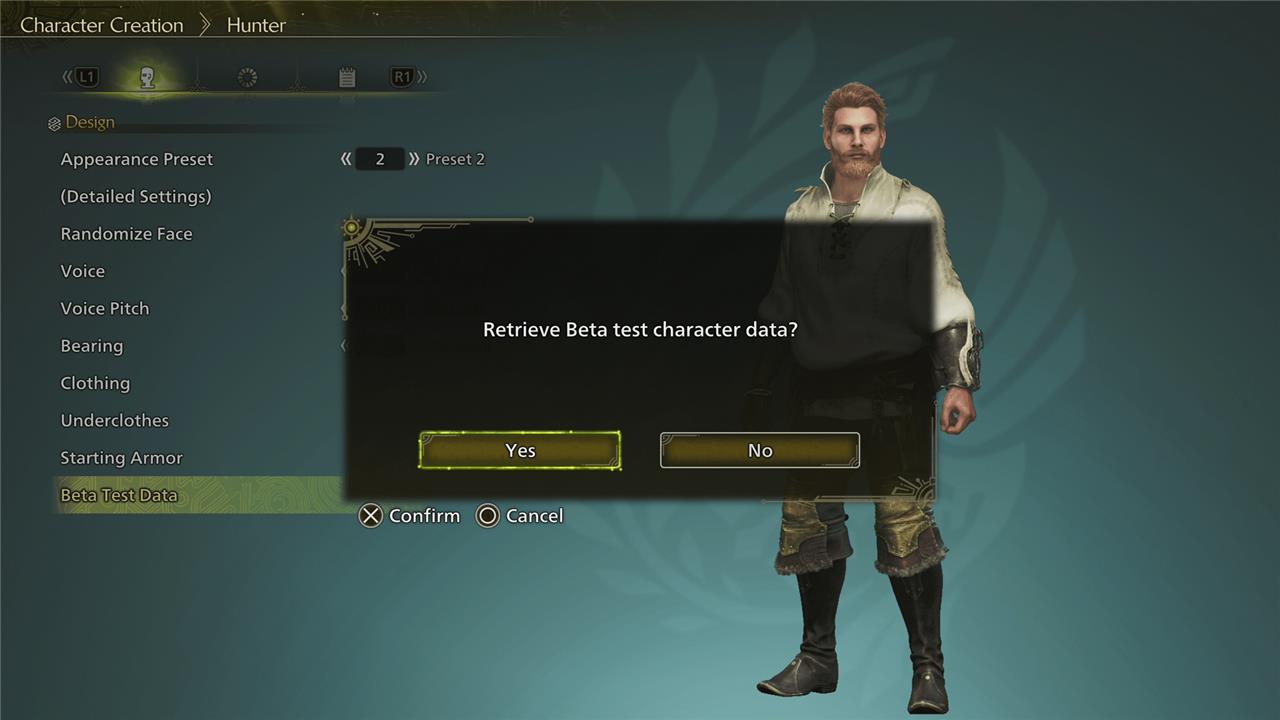
You should know, if you do this, you will override any customizations you have already made to your character. We recommend saving any adjustments you have made first before importing – that way, if you decided you actually preferred your original look, you can reinstate it easily.
Also, know that you need to perform the import process for your hunter and Palico individually, so be sure to select that bottom-most option on both customization screens if you want to restore both these looks from the beta test period.
If the “Beta Test Data” feature isn’t working for you, there might be a number of reasons behind it:
- You are not connected to the internet, or servers are down.
- You are playing on a different platform than where you played the beta (unlike cross-play multiplayer, cross-saves and other types of progression are locked to that platform).
- If you streamed the beta and did not install the game locally, then the import will not be available.
- You did not progress past the character creation screen and save the character in the beta.
Finally, if you overlooked the “Beta Test Data” menu option (which is easily done – though it’s highlighted in a different color, it is tucked away at the bottom) then you can always change your character appearance later, which also includes this import option – though know it may require the use of a “Character Edit Voucher” or “Palico Edit Voucher.”
Want to know the secret to seamlessly importing your beta character in Monster Hunter Wilds
The secret to seamlessly importing your beta character in Monster Hunter Wilds lies in a hidden but straightforward option: when you reach the character customization menu in the full game, scroll all the way down past “Underclothes” and “Starting Armor” to find “Beta Test Data.” Select this, confirm when prompted, and your beta character will be imported-just remember, this will overwrite any new customizations you’ve made in the full game so far.
A few crucial tips for a flawless transfer:
-
Make sure you’re on the same platform and account as you used in the beta; cross-platform imports aren’t supported.
-
You must be connected to the internet, and the full game must be completely installed-not streamed.
-
Import your hunter and Palico separately, using the same “Beta Test Data” option in each menu.
-
If you miss the import step, you’ll need a character edit voucher to try again.
Follow these steps and you’ll pick up your hunt right where you left off-no recreating your hunter from scratch.
How can I ensure my beta character data is saved properly before import
To ensure your beta character data is saved properly before importing it into Monster Hunter Wilds, follow these key steps:
-
Stay Online: Your character data from the beta is stored on Capcom’s servers, not just your local device. Make sure you are connected to the internet when creating or editing your character in the beta, as this ensures your latest changes are uploaded and saved to your account.
-
Use the Same Account: Always use the same platform account (PlayStation Network, Xbox Live, or Steam) for both the beta and the full game. The transfer only works if you log in with the same credentials you used during the beta test.
-
Finalize and Upload Edits: After making any changes to your character in the beta, confirm and save your edits. Capcom recommends explicitly saving after any re-edits to guarantee the data is uploaded to their servers.
-
No Need to Keep Local Beta Saves: You can delete the beta from your system after playing. As long as you followed the steps above, your character data remains safely stored online and will be available for import in the full game.
-
Full Game Must Be Fully Installed: Before attempting to import, ensure the full version of Monster Hunter Wilds is completely downloaded and installed.
By following these steps, you can be confident your beta character data will be available for a smooth import when you start the full game.
