The Nintendo Switch 2 aims to revolutionize social gaming with its new GameShare and GameChat features, allowing players to connect and share gaming experiences in unprecedented ways. Imagine a world where friends can play together even if only one person owns the game, or where up to 12 players can chat, share screens, and hang out virtually.
Below, we explain how GameChat and GameShare work, along with how to create or join a session and which games are compatible with each function.
What is GameShare on Nintendo Switch?
GameShare on Nintendo Switch 2 is a feature that allows owners of the Switch 2 to share supported games with friends and family, even if those friends do not own the game themselves. This sharing works locally between a Nintendo Switch 2 and either another Switch 2 or an original Nintendo Switch, enabling multiplayer gameplay without everyone needing their own copy. However, only the Switch 2 can initiate the sharing, while both Switch 2 and original Switch systems can receive the shared games, with the limitation that the original Switch can only receive games compatible with its system. GameShare is designed specifically for multiplayer experiences and requires the recipient to play during the shared session, as the game cannot be continued afterward. For online play, a related feature called GameChat allows sharing and playing compatible games online but is exclusive to Switch 2 systems. GameShare supports several first-party Nintendo titles and is expected to expand with updates.
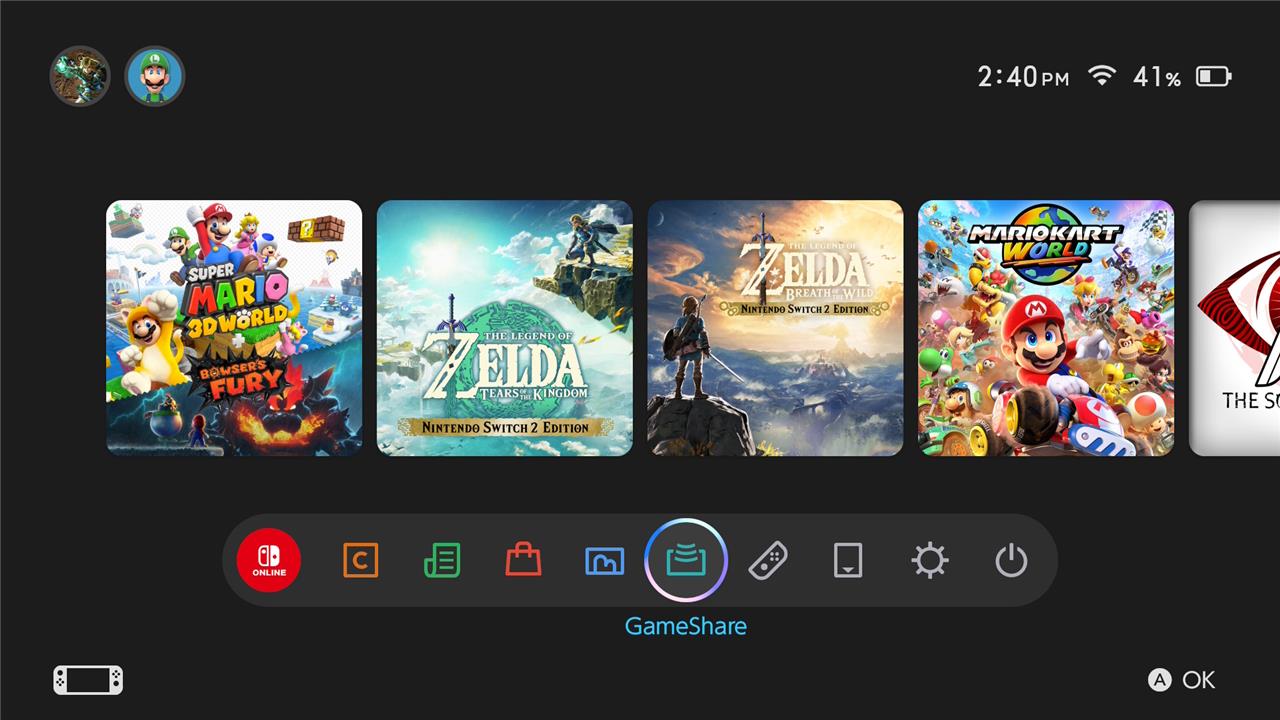
GameShare is Nintendo’s term for the process by which you share games locally, either between two Switch 2 systems or with a Switch 2 as the host console streaming to an original Switch. “Sharing games” isn’t a particularly apt description, though, as it’s tied to multiplayer play only.
This isn’t how you’ll loan out Virtual Game Cards so others can play your games alone. GameShare is just for playing a selection of multiplayer games with someone via a local internet connection, for example, playing Super Mario Odysseywith one player as Mario and the other as Cappy.
You also can’t use GameShare to stream games online – only locally – and the person receiving the streamed game can’t continue playing it after the host ends the stream.
What’s the difference between GameChat and GameShare?
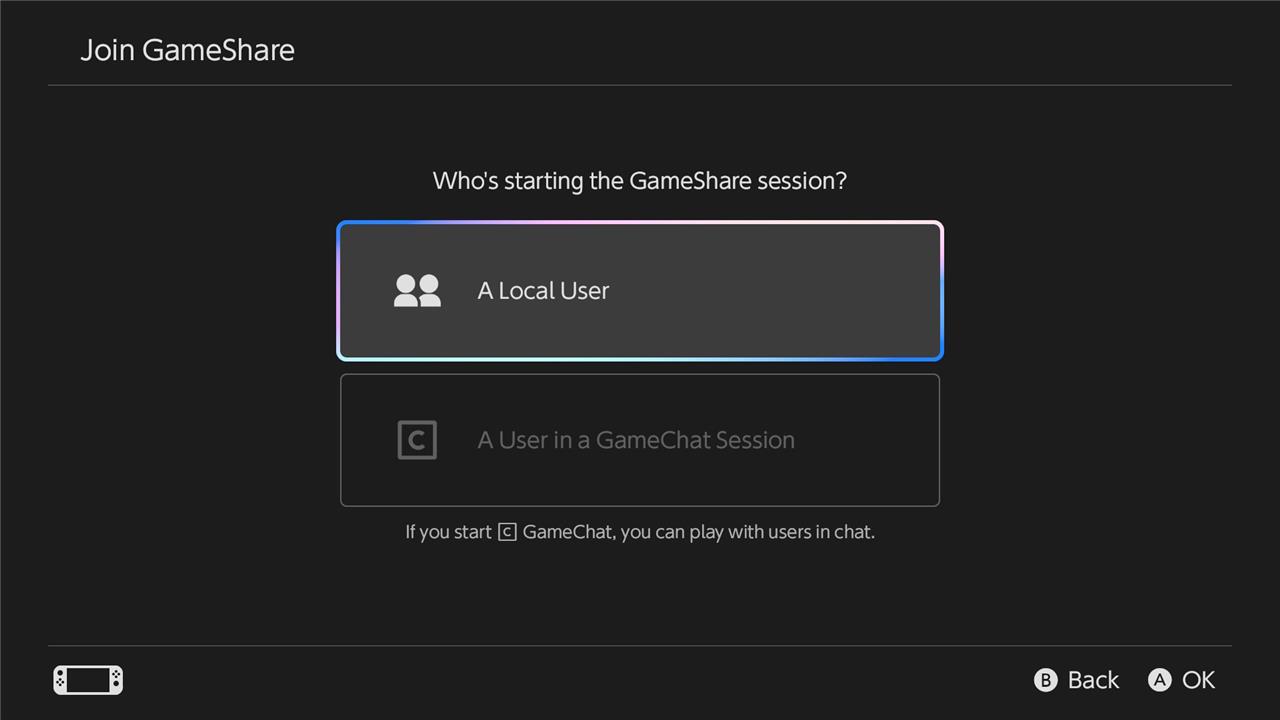
GameChat functions in mostly the same way, in that it’s designed for people to play multiplayer games together, even if one of you doesn’t own the game. However, it’s only compatible for streaming between Switch 2 consoles. You can’t use it to share games between a Switch 2 and an original Switch, and there’s a small handful of games exclusive to GameChat’s version of sharing.
GameChat also lets you share online without a proximity requirement for the person receiving the streamed game. Nintendo is offering a trial period where anyone can use GameChat for free until March 26, 2026, but after that, using it will require a Switch Online subscription.
How to use GameShare
To use GameShare on the Nintendo Switch 2, start by selecting “GameShare” from the home menu on your Switch 2 system. The host, who must have a Switch 2 and the compatible game, begins the multiplayer setup within the game. Then, friends or family with either a Nintendo Switch or Switch 2 can join locally by choosing the GameShare option on their device, selecting their user account, and connecting to the available GameShare session. This allows everyone to play the game together, even if they don’t own it. For online play, GameShare works through GameChat, which is exclusive to Switch 2 and requires a Nintendo Switch Online membership and a stable internet connection. Note that the shared game can only be played during the active session and stops when the session ends.
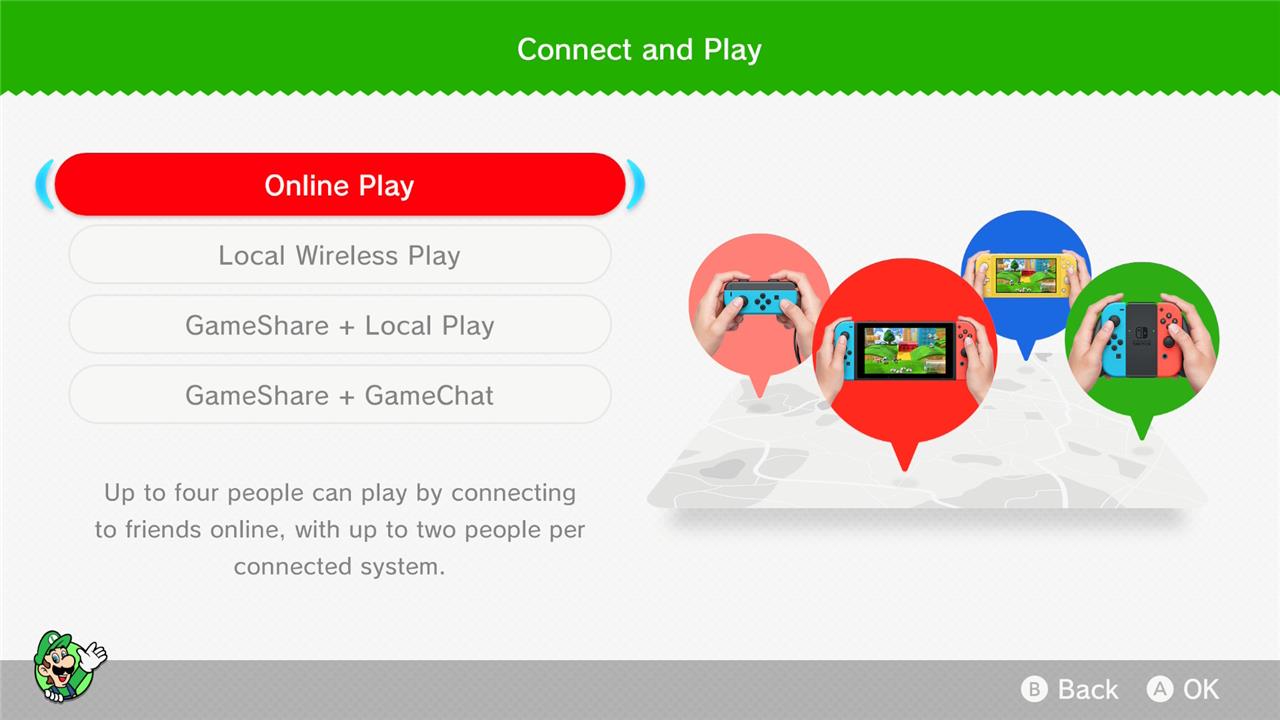
The person hosting the GameShare session – which can only be done using a Switch 2 – needs to launch the game they want to share. Then, follow the steps you usually take to play multiplayer in that game. For example, in Mario 3D World Bowser’s Fury, you press the “R” button to open the online menu and pick GameShare or GameChat from there, while in Mario Odyssey, you select a two-player game from the main menu.
If you’re the person receiving the streamed game:
- Choose “GameShare” from the home menu bar on the Switch or Switch 2.
- Pick which user account you want to use.
- Search for a GameShare session.
- Select the one you want.
The host will confirm they want you to join, and you’re good to go from there. You can end a GameShare session by closing the game, ending multiplayer, or exiting to the main menu, depending on which game you’re playing.
How to use GameChat
GameChat on Nintendo Switch 2 is easy to use and enhances multiplayer gaming by allowing up to 12 friends to chat while playing, with up to four able to share their game screens or video chat simultaneously. To start, ensure you have a Nintendo Switch 2 console, an internet connection, and friends added to your Nintendo friend list who have approved chat permissions. Link your phone number to your Nintendo Account during the initial setup. You can initiate GameChat by pressing the dedicated C button on the right Joy-Con controller, which lets you quickly start or join chat sessions without interrupting gameplay. For video chat, connect a compatible USB camera, such as the Nintendo Switch 2 camera. GameChat supports chatting and screen sharing even if players are playing different games, making it feel like you’re gaming together in the same room. The feature is free until March 2026, after which a Nintendo Switch Online membership is required.
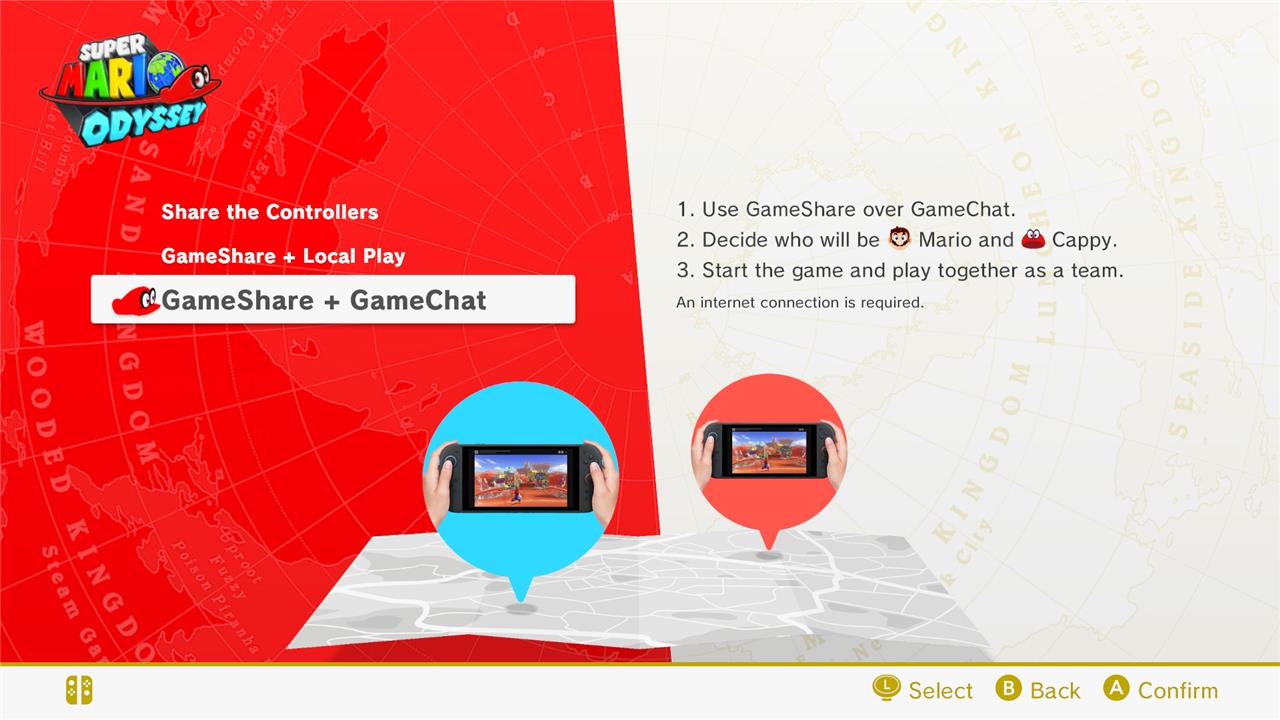
Using GameChat is a bit more involved than setting up a GameShare session. The first step is making sure you have the person or people you want to play with added to your Switch friend list. You can’t use GameChat with random strangers. The first time you boot GameChat up, you’ll need to link a phone number to it as well. Nintendo provides a QR code you can scan using any scanner app on your smartphone. Then, you need to:
- Select the Nintendo Account you want to use.
- Verify your email.
- Verify your phone number by inputting a code Nintendo texts to you.
Once that’s all set up and ready, you can press the “C” button on the right Joy-Con to create a GameChat session and a GameChat invitation to anyone on your friend list, assuming they have a Switch 2, or check your own invitations to join a session. You can also start a GameChat session from the online or multiplayer options menu in compatible games or by pressing the “C” button while you’re playing a game.
While you can only share certain games via GameChat, you can still use the function to stream whatever you’re playing so the friends in your GameChat session can watch it or just, well, chat. For those hang-out sessions, you can all play different games, regardless of whether they’re compatible with GameShare.
All GameShare and GameChat compatible games
The games compatible with GameShare and GameChat on Nintendo Switch 2 include popular titles such as Big Brain Academy: Brain vs. Brain, Captain Toad: Treasure Tracker, Clubhouse Games: 51 Worldwide Classics, Super Mario 3D World + Bowser’s Fury, Super Mario Odyssey, and Super Mario Party Jamboree – Nintendo Switch 2 Edition + Jamboree TV. These games support local sharing via GameShare between Nintendo Switch 2 and original Nintendo Switch consoles, while GameChat allows online multiplayer sharing exclusively between Nintendo Switch 2 systems. Some Nintendo Switch titles will become compatible with GameShare after free updates, enabling broader multiplayer experiences even if only one player owns the game.
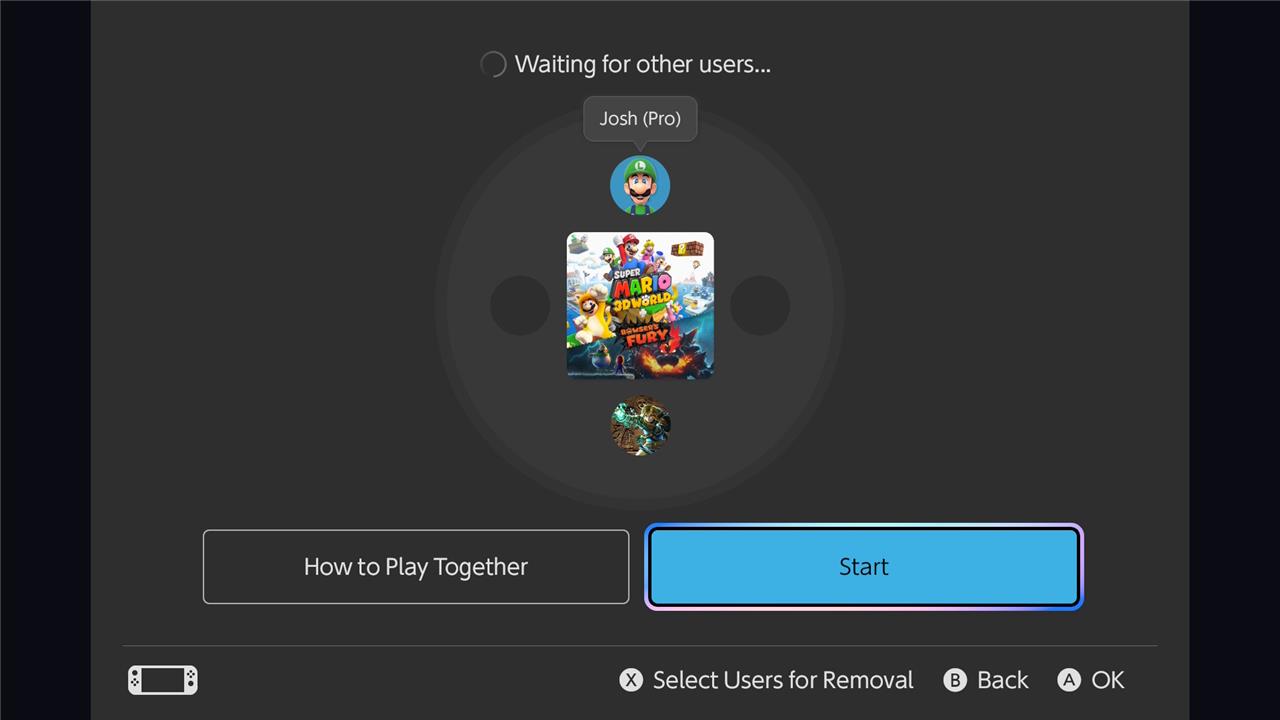
As of Switch 2’s launch, you can stream these games locally using GameShare:
- Super Mario Odyssey
- Captain Toad: Treasure Tracker
- Big Brain Academy: Brain Vs. Brain
- Super Mario 3D World Bowser’s Fury
- Clubhouse Games: 51 Worldwide Classics
Nintendo also lists Super Mario Party Jamboree: Nintendo Switch 2 Edition Jamboree TV as a GameShare-compatible game.
These are the GameChat-compatible games:
- All listed GameShare-compatible games except Mario Party Jamboree
- Split Fictionand Split Fiction: Friend Pass
- Survival Kids
- Fast Fusion
How will GameShare change the way I play multiplayer on Switch 2
GameShare on the Nintendo Switch 2 transforms multiplayer gaming by allowing up to four players to enjoy select multiplayer titles simultaneously on their own screens-even if only one person owns the game. Instead of crowding around a single console, friends can connect locally or online (via GameChat on Switch 2 systems) and play together seamlessly, with each player having their own device and unique view of the game world. This feature works between Switch 2 and original Switch consoles locally, but online multiplayer through GameChat is exclusive to Switch 2. GameShare sessions are easy to start from the game’s multiplayer menu, and the guest players join by selecting the GameShare option on their consoles. However, players can only play the shared game during the session; once it ends, access is revoked. This innovation not only enhances social play but also offers a way to save money by sharing games among friends without everyone needing to buy a copy.
How will GameShare let me play multiplayer with friends who don’t own the game
GameShare on the Nintendo Switch 2 allows you to play multiplayer games with friends who don’t own the game by temporarily sharing compatible games during a GameChat session. When you start a GameShare session, your friends can join and play the shared game on their own Nintendo Switch or Switch 2 consoles without needing to purchase it themselves. However, this shared access only lasts for the duration of the GameChat session; once the session ends, the guest players lose access to the game. This feature works both locally and online (via GameChat, which is exclusive to Switch 2), enabling friends to enjoy multiplayer experiences together even if only one person owns the game.
