Freeze time, strike a pose, and capture your party’s wildest moments-Baldur’s Gate 3’s long-awaited Photo Mode is here, letting adventurers on PC, PlayStation, and Xbox immortalize their escapades with cinematic flair, playful filters, and over 300 whimsical stickers. Whether you want to orchestrate a heroic tableau or add a moustache to a Mind Flayer, this guide will show you how to unlock the full creative potential of Faerûn’s newest snapshot sensation.
In this Baldur’s Gate 3 guide, we’ll walk you through how to activate the photo mode while questing around the world, and detail what all you’re able to do with it.
How to use photo mode in Baldur’s Gate 3
To use photo mode in Baldur’s Gate 3, simply press F9 on your keyboard if you’re playing on PC, or press both analog sticks (L3+R3) simultaneously on your controller for PlayStation or Xbox. Alternatively, you can click the camera icon located near the minimap to activate photo mode at almost any time during gameplay. Once activated, you’ll have access to a suite of tools that let you freely move the camera, adjust lens settings like field of view and exposure, pose your characters, and apply various filters, frames, and stickers to your shot. While some options may be limited during cutscenes, photo mode offers extensive creative control for capturing and customizing your favorite moments throughout your adventure.
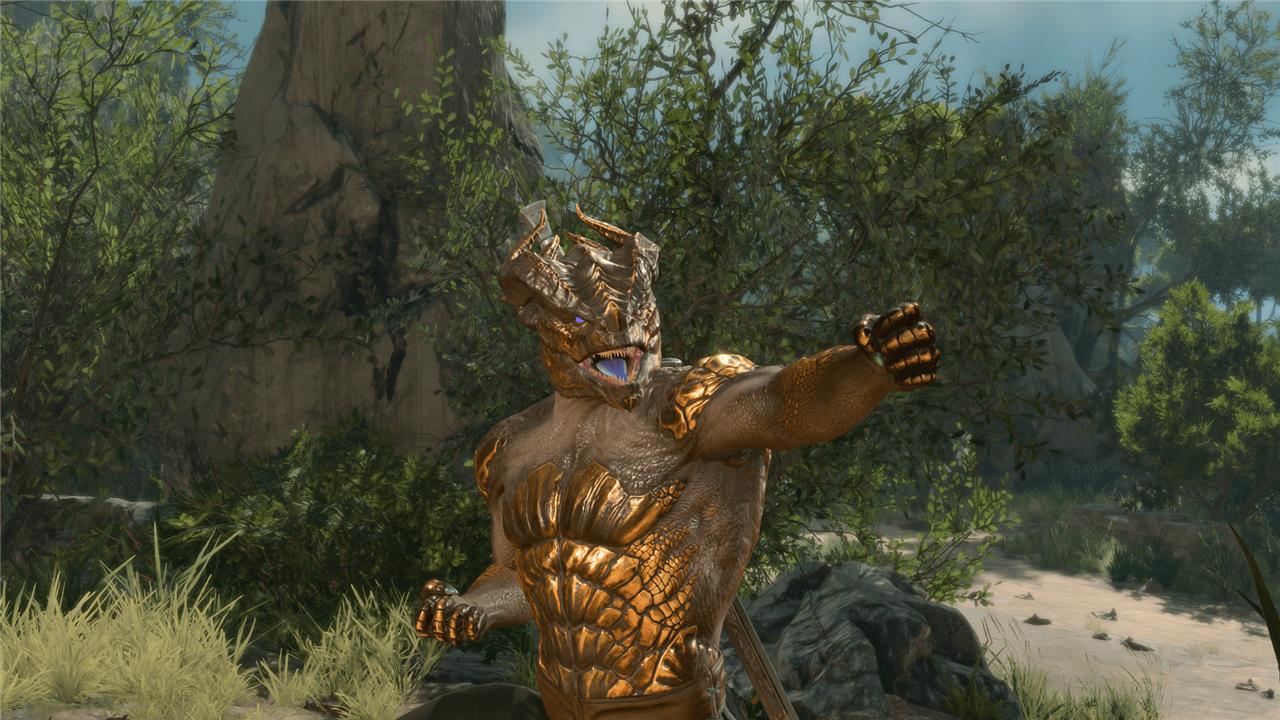
To use photo mode in Baldur’s Gate 3, press F9 when using a keyboard, or by clicking in both analog sticks simultaneouslyon a controller. Alternatively, you can use the toggle button near the mini-map which will allow you to enter photo mode while exploring.
It’s worth noting here that your options for the camera mode will be slightly different depending on if you enter it during a cutscene, or while exploring out in the open world while you have free-reign with your character.
Photo mode features in Baldur’s Gate 3
Baldur’s Gate 3’s photo mode, introduced in Patch 8, offers a robust suite of tools for capturing and customizing in-game moments. Players can freely adjust camera angles and lens settings such as Field of View, Exposure, Depth of Field, and Focus, allowing for precise composition whether adventuring, in combat, or during cutscenes. The mode enables posing of party members-including summons and Wild Shape forms-with over 40 static and animated poses and a variety of facial expressions to choose from. Scene settings allow users to toggle the visibility of NPCs, party members, and enemies, ensuring the perfect shot without unwanted distractions. For creative flair, more than 300 stickers and multiple frames can be added, with up to 30 stickers per photo, ranging from emojis to dramatic effects like blood splatters or whimsical items such as cat ears. Post-processing options include color grading, contrast, brightness, and vignette adjustments, letting players give their screenshots a cinematic or personalized touch-even if camera movement is restricted during cinematic scenes.
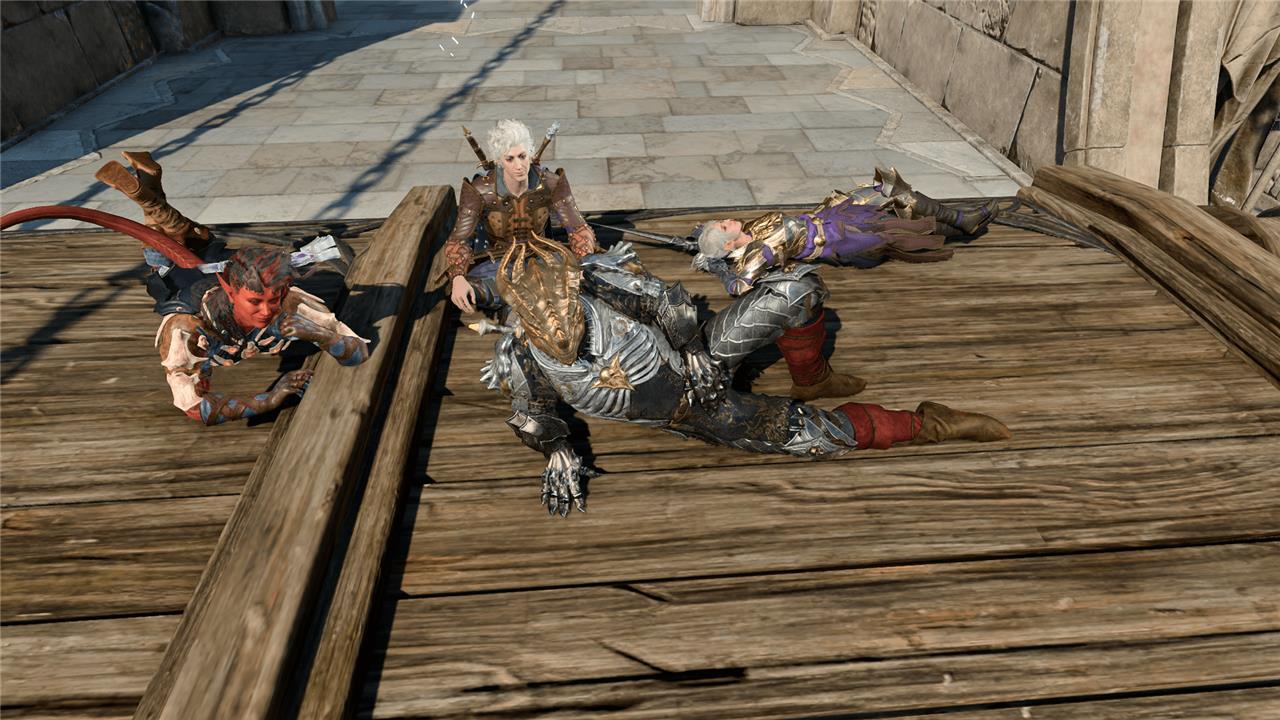
The photo mode features are robust in Baldur’s Gate 3. You’re able to adjust scenes by removing party members or NPCs who might be getting in the way. You can pose your characters all sorts of silly ways, like making them do a High School Musical-style jump and then freeze-framing. That’s all in addition to the toggleable free-use camera, lens settings, and post-processing to really make your image pop.
While exploring, there are six different sub-menus for you to interact with:
- Camera settings: basic settings where you can select the focus character and free move the camera
- Lens settings: allows you to adjust field of view, exposure, and depth of field
- Character settings: allows you to remove or pose your characters in all sorts of ways
- Post-processing effects: allows you to color-grade your images in a variety of ways
- Frames: allows you to add frames to your image borders
- Stickers: allows you to add stickers to your image
Want to learn how to capture epic moments in Baldur’s Gate 3 using photo mode
Capturing epic moments in Baldur’s Gate 3 is now easier than ever thanks to its robust photo mode, introduced in Patch 8. Here’s how you can start snapping unforgettable shots of your adventures:
-
To activate photo mode, simply press F9 on your keyboard (PC) or click both analog sticks simultaneously (L3+R3) on your controller (PlayStation/Xbox).
-
You can also access photo mode by clicking the camera icon near the mini-map.
-
Once in photo mode, you can freely move the camera, pose your characters (including familiars and conjured spirits), adjust lens settings, and even edit character expressions and placements.
-
Get creative by adding effects, borders, and stickers, or use post-processing options to tweak lighting and contrast for that perfect shot.
-
To capture specific moments in animated poses, use the pause and slider tools to freeze the action at just the right frame.
Whether you want to immortalize a dramatic battle, a romantic scene, or a hilarious party pose, photo mode gives you all the tools to showcase your journey through Faerûn in style.
What are the best camera angles to capture epic battles in Baldur’s Gate 3
Best Camera Angles for Capturing Epic Battles in Baldur’s Gate 3
Wide Bird’s-Eye View
-
Use the tactical or top-down camera (press O on keyboard) to achieve a broad, isometric perspective of the battlefield. This angle is ideal for capturing the scale of large encounters, showing multiple characters, enemies, and environmental effects in a single dramatic frame.
Dynamic Low Angles
-
Zoom in and lower the camera (using Z/X on keyboard or triggers on controller) to ground level behind or beside your characters. This creates a sense of immersion and intensity, emphasizing the action and heroism of individual party members.
Over-the-Shoulder Shots
-
Center the camera on a specific character (using function keys like F1-F4 on PC or by selecting with the party menu on controller) and rotate around them for a cinematic, third-person look. This is effective for highlighting spellcasting, melee clashes, or finishing moves.
Action-Focused Close-Ups
-
Use the photo mode’s free camera to zoom in on the most intense moments-like a critical hit, spell explosion, or dramatic face-off. Adjust depth of field and focus to draw attention to key details and expressions.
Environmental Framing
-
Position the camera to incorporate dramatic elements like fire, magical effects, or environmental hazards. Framing your characters with these elements in the background amplifies the epic feel of the scene.
Pro Tip: In photo mode, combine camera tilt, rotation, and character pose adjustments for maximum impact. Experiment with filters and lighting to further enhance the mood of your shots.
These angles, combined with the flexibility of Baldur’s Gate 3’s photo mode, let you immortalize your most legendary battles with cinematic flair.
