Swapping games between consoles just got a digital upgrade: with Nintendo’s new Virtual Game Card system for Switch 2 and 1, you can now “eject” and “load” your digital titles as easily as popping out a physical cartridge-letting you share, lend, and even play offline across multiple devices, all from your own digital library.
Nintendo has continued its habit of pushing the envelope when it comes to sharing fun with friends and family with this industry-changing innovation. Digital Switch games are now considered Virtual Game Cards and have the ability to be swapped back and forth between other Nintendo Switch or Switch 2 consoles.
Below, here’s a detailed explanation of how Virtual Game Cards work and everything you need to know before sharing your digital library.
How to access Virtual Game Cards on the Nintendo Switch 2
To access Virtual Game Cards on the Nintendo Switch 2, start by navigating to the HOME Menu and selecting the “Virtual Game Cards” icon. This menu displays all your digital game purchases and downloadable content as virtual game cards, allowing you to easily browse and select titles to play. If you don’t see the Virtual Game Cards option, ensure your console is updated to the latest system version. Once inside the menu, choose the user linked to your Nintendo Account to view your library. From here, you can load a game to your console-if the game isn’t already downloaded, it will begin downloading automatically. You can also manage your library by ejecting virtual game cards to free up space or to share them with another linked console, all while your save data remains safely stored on your device.
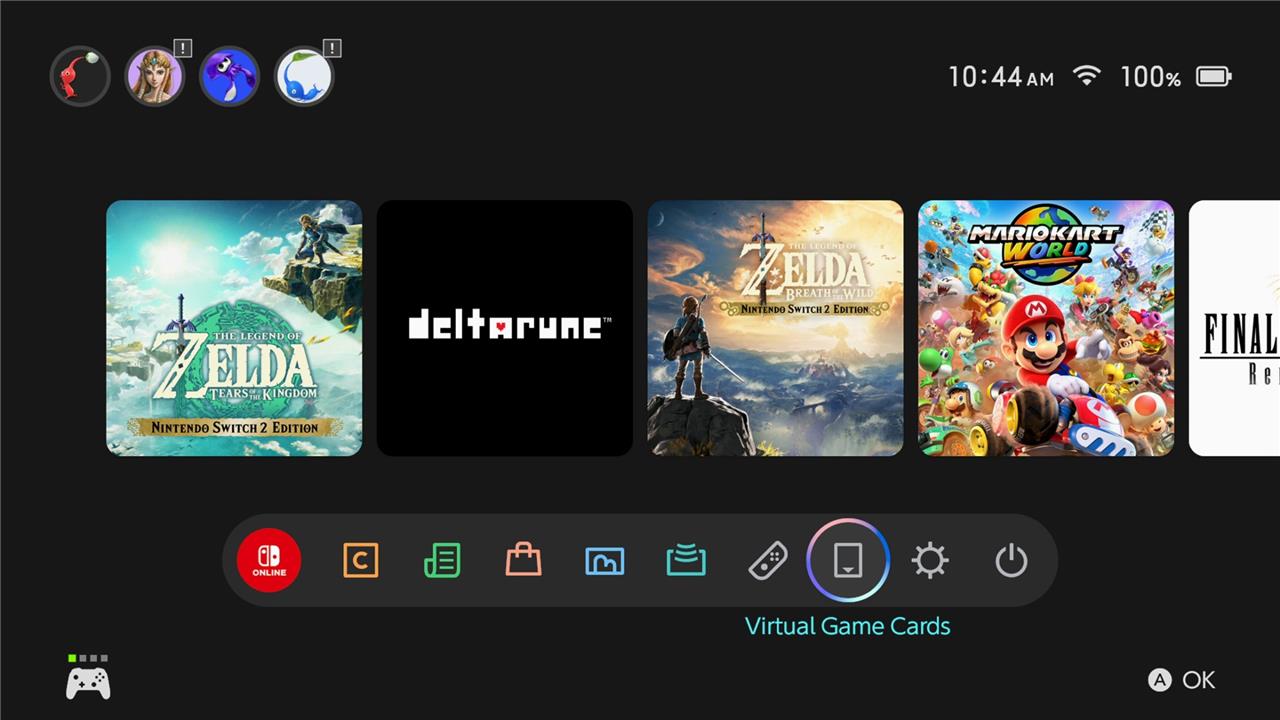
If you own digital games from your previous Switch console, upon booting up your Nintendo Switch 2 during setup, you’ll receive a notification acknowledging the digital games as Virtual Game Cards. For more information on these Virtual Game Cards, you can find them in the Virtual Game Card menu accessible from your Nintendo Switch home menu. In the navigation menu, the third option from the right is where you’ll find said menu.
How to use Virtual Game Cards
Virtual Game Cards on the Nintendo Switch 2 and 1 allow you to manage, play, and share your digital games with the flexibility of physical cartridges. To use them, open the HOME Menu and select the Virtual Game Cards icon, where you’ll find your entire digital library organized as virtual cards. Select a game to load it onto your console-if the data isn’t already present, it will download automatically. You can freely load and eject these cards between up to two paired consoles linked to your Nintendo Account, making it easy to play your games on either system. Additionally, you can lend Virtual Game Cards to family group members for up to 14 days, after which the card returns to your library. Ejecting a card from one system and loading it onto another is seamless, and your save data remains intact for instant access when you reload the game.
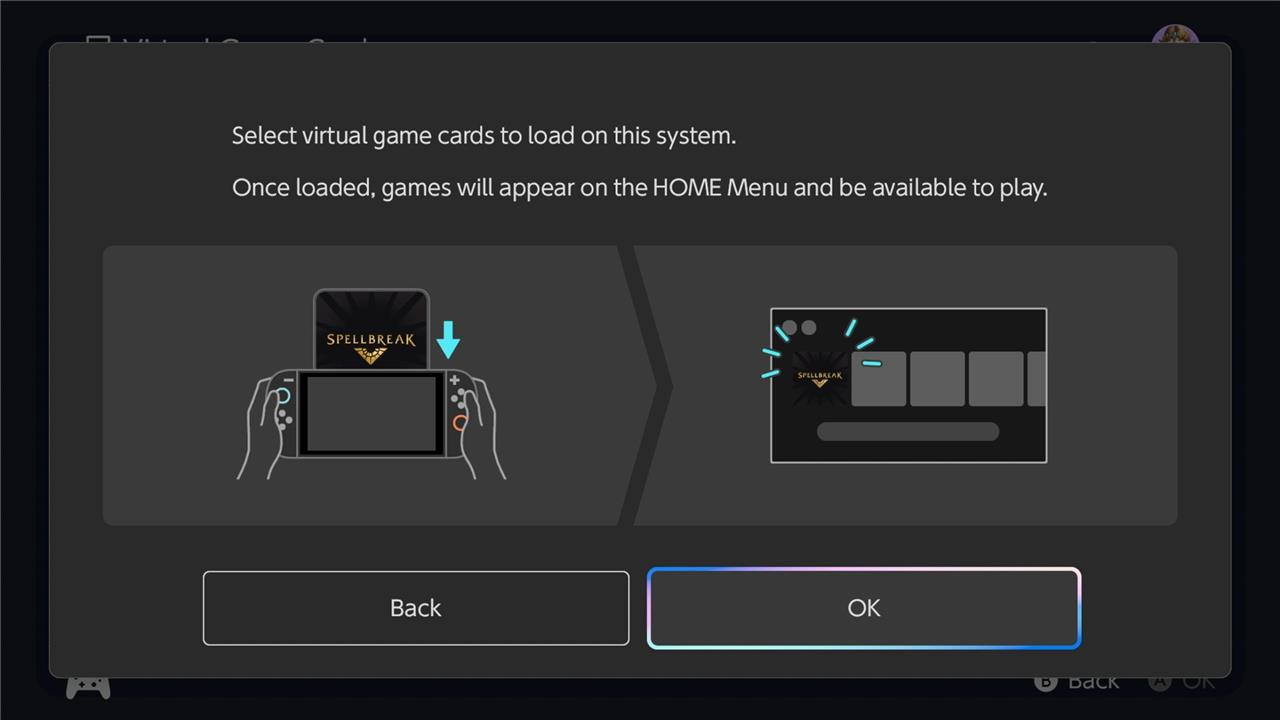
When you purchase a digital game from the Nintendo Switch eShop or redeem a code from a retailer, your game will be loaded on your system as a Virtual Game Card. Once loaded, you can select the game from your Switch home menu and enjoy your title.
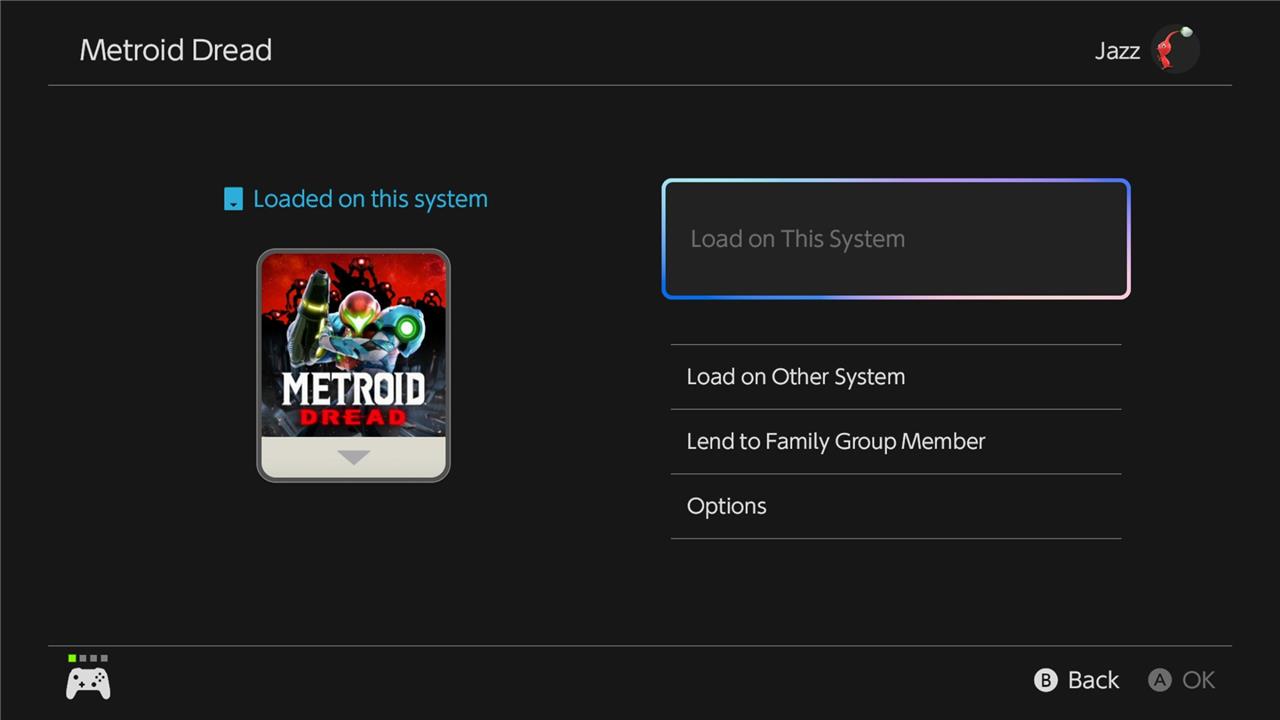
Upon selection of a game, you’ll gain access to a new menu offering a new set of options:
- Load on This System – Allows you to load the Virtual Game card on your current system, making it available for use. This is the default state of a Virtual Game Card.
- Load on Other System – Allows you to load the Virtual Game Card locally onto another Nintendo Switch system. You can trade virtual game cards between both the Nintendo Switch and Nintendo Switch 2 consoles, but you cannot trade Nintendo Switch 2 cards backward to a Nintendo Switch.
- Lend to Family Group Member – Allows you to lend the game card to another Nintendo Switch console for up to 14 days, as long as the user is in your Nintendo Family group.
When trading game cards with a family group member, you must first bring the two consoles close together to establish a connection. Once you lend out the card, they have access to it for up to two weeks, and during that time, you no longer have access to the software. Once the deadline has been reached, the virtual card is automatically returned to the original owner, and you’re able to collect the game card on your own as well. You can lend out three separate games to three borrowers at a time, but you can’t lend one game card to multiple people at once.
How can I maximize sharing my digital games with friends using Virtual Game Cards on Switch 2 and 1
Maximizing Sharing of Digital Games with Virtual Game Cards on Switch 2 and 1
To get the most out of Nintendo’s Virtual Game Card system for sharing your digital games, follow these key strategies:
- Use Your Nintendo Family Group
Add friends and family to your Nintendo Account Family Group (up to 8 users). Only members of this group can borrow your digital games via Virtual Game Cards. - Lend Games via the Virtual Game Card Menu
From your Switch home screen, open the Virtual Game Card app. Select the game you want to share, then choose “Lend to Family Group Member” and pick the recipient from your group. The lending process requires both consoles to be locally connected and online for the initial transfer. - Maximize Lending Slots
You can lend up to three different games to three separate users at once, but each game can only be lent to one person at a time. Plan which friends get which games to maximize simultaneous sharing. - Utilize the 14-Day Lending Window
Each loan lasts for up to 14 days. After the period ends, the game automatically returns to your library, and you can lend it again. For continuous sharing, coordinate with your friends to rotate games every two weeks. - Offline Play After Lending
Once a game is loaded onto a friend’s system, they can play it offline-no need for constant internet checks. This makes it easy for friends to enjoy your games wherever they are. - Manage Across Multiple Consoles
If you own both a Switch and a Switch 2, you can move your digital games between them by ejecting a Virtual Game Card from one and loading it onto the other. Note: transferring from Switch 2 back to the original Switch is not allowed. - Include DLC
When you lend a Virtual Game Card, any associated downloadable content (DLC) is included, letting your friends experience the full game package.
“Nintendo’s Virtual Game Card system lets you share digital games as easily as passing a physical cartridge-just with a few digital steps and some smart planning.”
Summary Table: Key Sharing Features
| Feature | Details |
|---|---|
| Who can borrow | Only Family Group members |
| Max games lent at once | 3 (to 3 different users) |
| Lending duration | 14 days per game |
| Initial connection | Requires local wireless and internet for first transfer |
| Play offline | Yes, after initial download |
| DLC included | Yes |
| Return process | Automatic after 14 days or manual reclaim |
By organizing your Family Group, planning your lending schedule, and taking advantage of the Virtual Game Card system’s flexibility, you can maximize the sharing of your digital game library across Switch 2 and 1 consoles.
What are the best ways to organize my Virtual Game Cards for easy sharing
Best Ways to Organize Virtual Game Cards for Easy Sharing
To keep your Virtual Game Cards organized and make sharing with friends seamless, consider these proven strategies:
- Alphabetize Your Games
Organize your Virtual Game Cards alphabetically by title. This makes it much faster to find and share a specific game, especially as your collection grows. - Use Digital Folders or Categories
If the Switch 2 and 1 interface allows, create folders or categories for different genres (e.g., Action, Puzzle, Family) or by sharing status (e.g., Available, Lent Out, Favorites). This helps you quickly locate games you want to share. - Track Lending Status
Maintain a simple tracking system-either within the console’s notes feature or using a spreadsheet on your phone-to record which games are currently lent out and to whom. This prevents confusion and double-lending. - Group by Frequency of Sharing
Place your most-shared or most-requested games at the top of your list or in a dedicated “Popular” folder, so you can access and lend them quickly. - Leverage Visual Icons or Tags
If available, use custom icons or tags to mark games that are eligible for sharing, currently lent, or have special restrictions. - Regularly Review and Update
Set aside time each month to review your Virtual Game Card library, update your organization system, and reclaim or reassign games as needed.
Summary Table: Organization Tips
| Method | Benefit |
|---|---|
| Alphabetical order | Fast lookup and easy sharing |
| Folders/categories | Quick access by genre or status |
| Lending tracker | Prevents double-lending/confusion |
| Popular games grouping | Rapid sharing of most-requested titles |
| Visual tags/icons | Instantly see sharing status |
| Regular review | Keeps system up-to-date and efficient |
By combining these methods, you’ll streamline your Virtual Game Card library, making it easy to find, share, and manage your digital games with friends and family.
